ClickUp fast factsOverall score: 5/5 Starting price: $7 per user per month Key features:
|
ClickUp is packed with features like customized views, advanced reporting and is well-suited for agile project management, which makes it a popular option among the top project management software. In this ClickUp review, I’ll explore its core capabilities and overall ease of use to help you make the best decision for your team.
What is ClickUp?
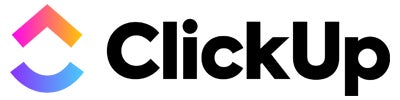
ClickUp is project management software with advanced features that make it unique among its competitors. Its cost-effectiveness, impressive free plan, flexibility of its premium plans and high customizability make it a popular business solution.
SEE: Learn how ClickUp compares to our list of the best developer project management tools.
ClickUp review summary
My first impressions from exploring the software prove that while it is modern, fast, and intuitive, it will take time to navigate the user interface (UI) and learn each function. The UI is customizable with options to change your theme in settings, use dark mode, and access multiple work visualizations.
| Criteria | |
|---|---|
| Features | |
| Pricing | |
| Ease of use | |
| Service and support |
ClickUp pricing
Score: 5/5
| Pricing plan | (billed annually) |
(billed monthly) |
|---|---|---|
| Free Forever | ||
| Unlimited | ||
| Business | ||
| Enterprise | ||
| ClickUp AI |
ClickUp delivers one of the most impressive free plans for project management software, as well as three premium plans: Unlimited, Business, and Enterprise.
Free Forever
The Free Forever plan has a variety of features that may satisfy the project management needs of individual users or small teams. Unlike many of its alternatives, ClickUp does not provide a user limit. However, the Free Forever plan is limited in terms of storage, workflows, organization, and integrations.
Unlimited
The Unlimited plan costs $7 per user per month when billed annually or $10 per user when billed monthly.
It features guest permissions, unlimited storage, more integrations, and access to all work views like Gantt, teams, and map (with some limits on the number of unique views you can create).
Interestingly, ClickUp offers a unique opportunity for prospective users to “make a deal,” inviting them to suggest how much they are willing to pay per user per month. This opportunity is available only on the Unlimited plan.
Business
The Business plan costs $12 per user per month when billed annually or $19 per user when billed monthly.
In this tier, teams can use the majority of capabilities ClickUp offers from reporting to integrations, with some exceptions. It does not have much for security or support outside of SSO and live chat.
Enterprise
ClickUp’s Enterprise plan targets large teams, departments, and companies. To obtain pricing information, you have to reach out to the sales team. The Enterprise plan gives users access to advanced security and support offerings like HIPAA compliance and custom role permissions.
ClickUp feature highlight
Score: 5/5
When it comes to feature-packed software like ClickUp there is a lot to explore for new users—and that creates a learning curve. The bright side is the main features are intuitive and designed with productivity in mind so you can get started quickly and work your way up to more advanced functions.
Agile project management
ClickUp’s agile project and product management features set it apart from competitors as these features enable teams to collaborate on sprints, roadmaps, backlogs, and more. Users can automate their sprint workflows and streamline bug and issue tracking.
ClickUp delivers customizable dashboards and sprint widgets to track progress. Views, including Board (kanban), Gantt, and Box, are easily adaptable to agile use cases.
ClickUp also offers an agile project management template to sidestep the learning curve that beginners to this method often encounter.
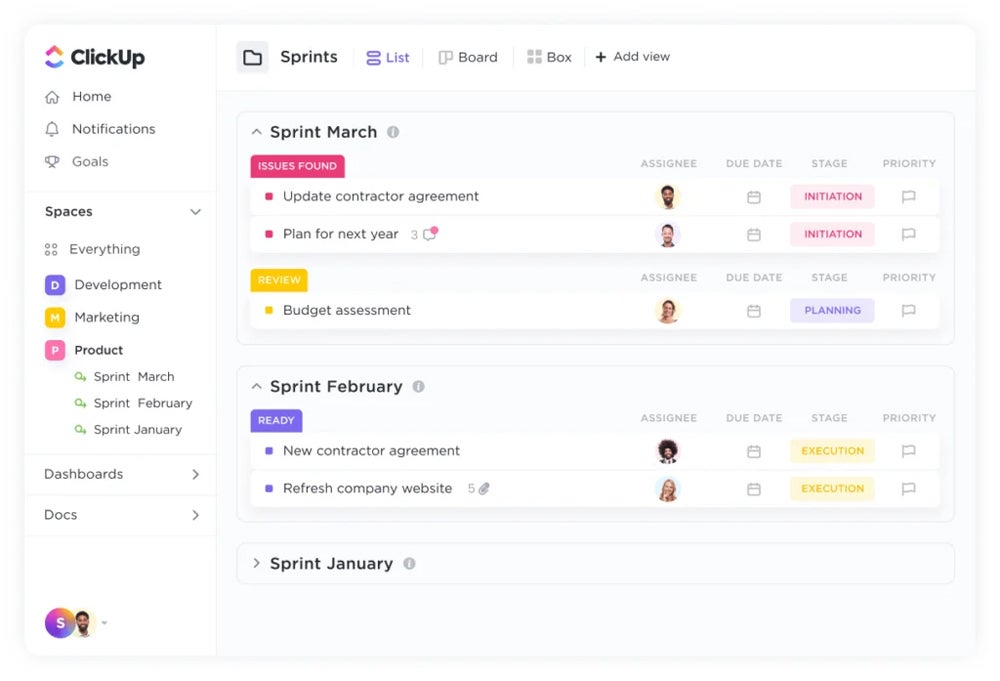
Multiple views
ClickUp delivers more than 15 views for users to organize work from different perspectives. These views include the List, Board, Box, Calendar, Gantt, Embed, Chat, Activity, Mind Maps, Timeline, Workload, Table, Map, and Whiteboard views.
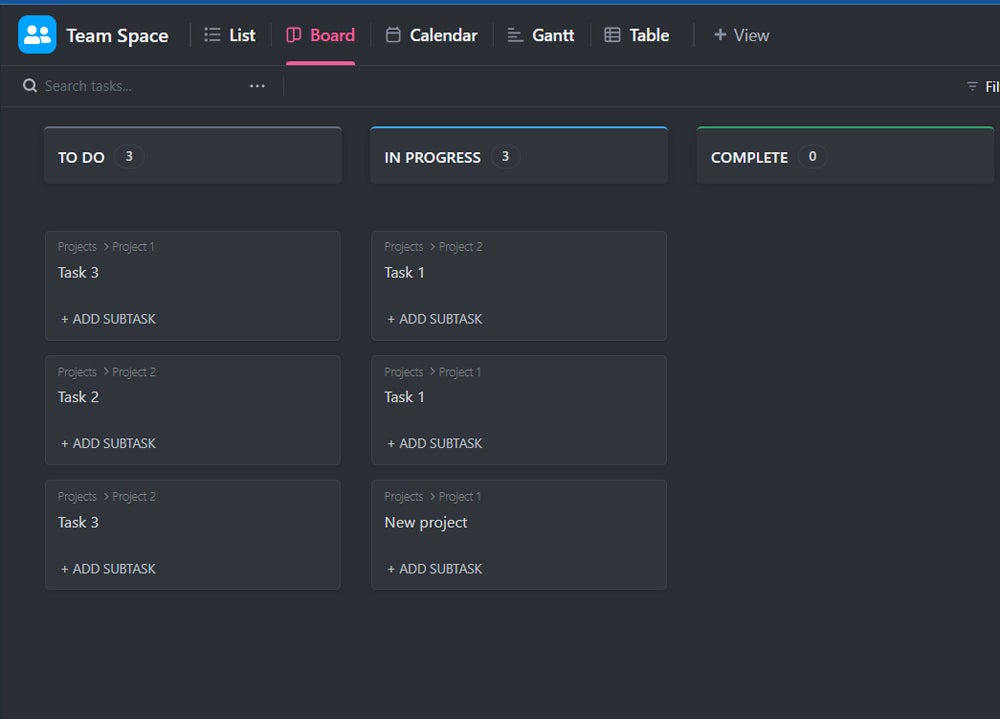
No-code customization
The customization features of ClickUp require no coding knowledge or costly add-ons, making their implementation intuitive for a variety of users. The tool offers pre-built automation templates that users can either use directly or customize for specific use cases.
ClickUp also offers hundreds of additional templates for users to customize and integrate with over 1,000 other tools.
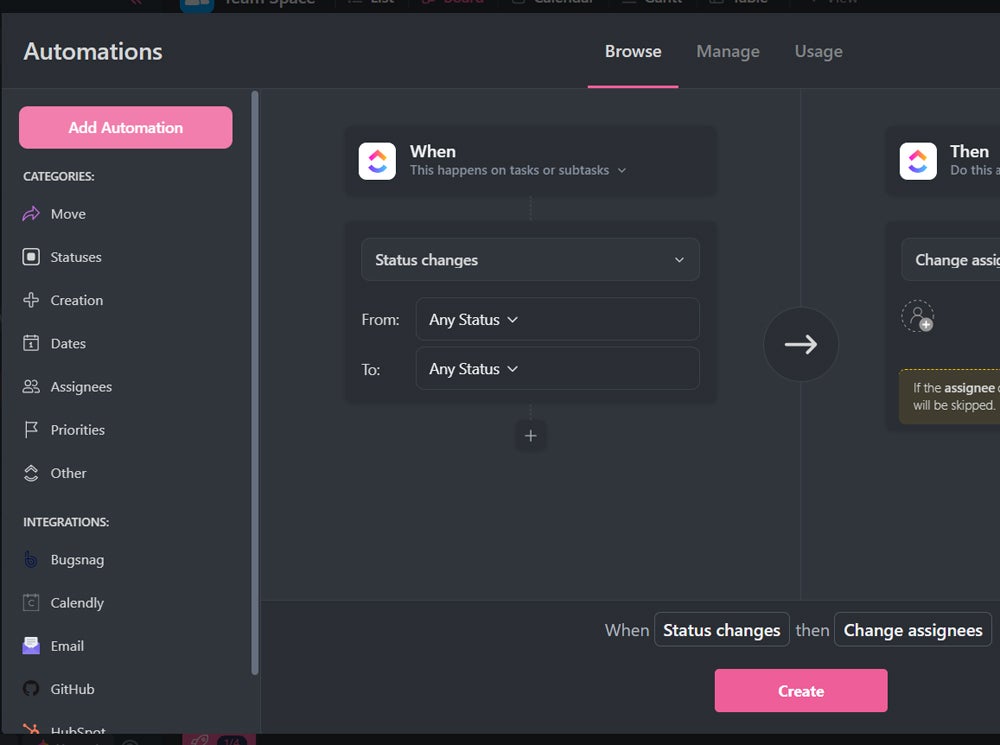
Collaboration
Through a variety of collaboration features, such as chat, ClickUp makes it simple for teams to communicate on any kind of project. Its whiteboards provide a real-time visual canvas for collaboration on workflows and ideas and convert them into trackable tasks.
Additionally, teams can send and respond to comments on any task within ClickUp, as well as proof and annotate all of their designs. Users can also communicate in real time using chat or send and receive emails directly within ClickUp.
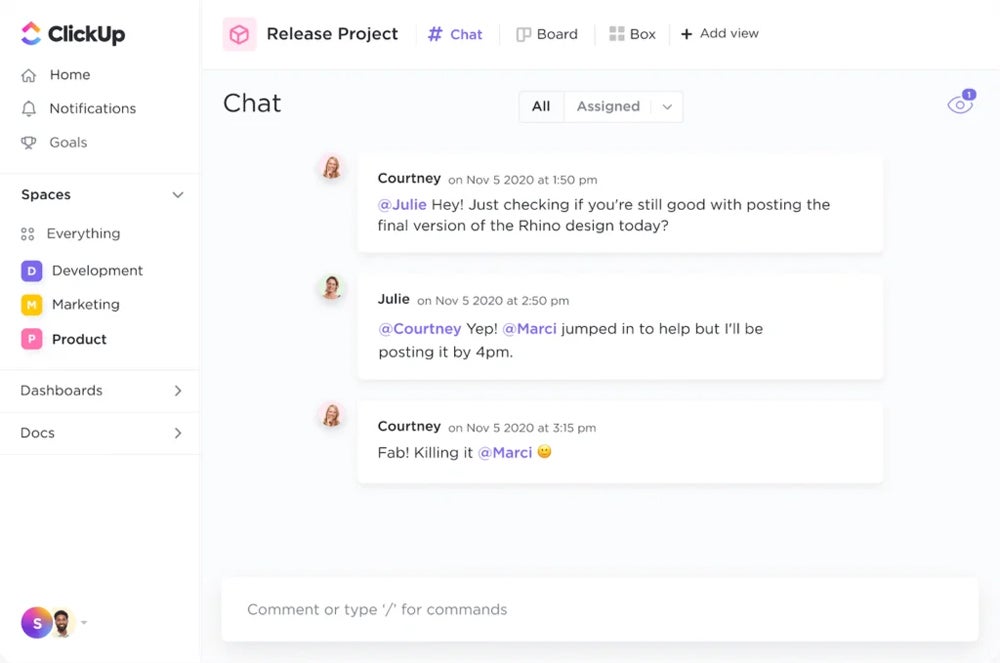
Real-time reporting
With ClickUp’s real-time reporting features, you can set goals, keep track of progress, and increase the effectiveness of your resource management. The Dashboards feature helps users bring crucial project indicators into one place and enables them to add visual widgets for tasks, time tracking, sprints, and more.
Insert Image Figure E: Dashboards feature in ClickUp. Image: ClickUp
The Workload and Box views visualize a team’s day-to-day work capacity, while the Goals feature is a tool used to measure project goals. Users can also set milestones to show when a key project phase is complete. Furthermore, the Pulse feature enables users to view automatic activity reports powered by machine learning to deliver insights on how time is being used.
ClickUp ease of use
Score: 5/5
ClickUp is moderately easy to use—I was able to quickly learn its basic functions, such as creating task lists, tracking deadlines, and assigning tasks to team members.
However, as you delve into the advanced features of the platform, things can get somewhat more complex. The same versatility and customization options that make ClickUp appealing can also add layers of difficulty to the onboarding process.
As I used ClickUp’s advanced features, it became clear to me that users will need to invest additional time to figure out how to best configure them to serve each team’s specific needs.
ClickUp customer service and support
Score: 5/5
Whether you have the free version or a paid plan, ClickUp has a variety of resources available. Teams can tackle the learning curve for ClickUp with onboarding and learning resources like webinars or user documentation.
ClickUp help center
In the help center, users are directed to all sorts of resources for answering questions, using the mobile version and even getting technical support tips. Important features and resources include the ClickUp API documentation, ClickUp University, webinars, and online community.
ClickUp onboarding
Onboarding resources include ClickUp University, on-demand demos, support documentation, the ClickUp YouTube channel, and ClickUp events. Visual learners will certainly be able to benefit from all the video tutorials they offer, which are organized by the job position of each team member.
Support plans
All ClickUp users, from Free Forever to Enterprise plans, have access to 24/7 customer support. Free Forever plan users have access to ClickUp API, ClickUp University, webinars, and ClickUp templates, while paid plan users have the added benefit of live chat support. Enterprise plan users also have access to priority support and admin training webinars, a dedicated customer success manager, an onboarding training workshop, and access to managed services.
ClickUp pros and cons
| Pros | Cons |
|---|---|
| Unlimited storage in premium plans. | Limited storage in the free plan. |
| Impressive suite of features in the free plan. | Higher cost of premium tiers can price out small businesses. |
| Equipped to handle management of complex projects. | Less cost-effective the more users you have. |
| User-friendly interface. | Occasional performance issues which were reported by some users. |
ClickUp AI Brain
ClickUp’s Brain provides several AI-powered automation features to help streamline project management workflows and reduce manual effort. You can add ClickUp Brain to any paid plan at $7 per user per month.
AI project manager
ClickUp Brain serves as a virtual project manager by organizing and keeping track of tasks, projects, and team updates. It automates recurring activities, saving time and ensuring accurate, up-to-date information across all project areas.
Progress and reporting automations
ClickUP AI uses automations to reduce the need for manual status reporting, thereby providing timely and consistent updates on tasks, project progress, and team performance.
- Tasks and projects: ClickUp AI generates summaries and provides updates on ongoing tasks and projects, highlighting fundamental changes and progress points.
- Docs and wikis: Brain can summarize content in documents and wikis, making it easy for users to track action items and understand key information.
- People and teams: For individual and team stand-ups, ClickUp Brain delivers personalized updates on progress, so all team members are carried along throughout the project.
AI planning functions
ClickUp Brain can automatically detect and create action items from discussions, meetings, tasks, or documents. It can also assist in breaking down large tasks into smaller, more manageable subtasks. With the ability to auto-fill data, ClickUp Brain reduces manual entry by automatically populating repetitive or required fields, speeding up workflows and minimizing human error.
ClickUp best uses
ClickUp is an excellent project management solution for organizations that require a highly customizable and feature-rich platform. Its diverse range of features and views make it well-suited for businesses of various sizes and industries and its strong agile capabilities make it ideal for teams following that methodology.
Users seeking customization and versatility
ClickUp’s highly customizable interface, views and automation options make it a perfect choice for organizations that want a project management tool tailored to their unique workflows and requirements.
Teams using agile methodologies
ClickUp’s agile project management features, including dashboards, templates, and sprint tools, make it ideal for teams practicing agile development processes.
Organizations that require advanced reporting
ClickUp’s real-time reporting, dashboards, and Workload views provide valuable insights into project progress, team capacity and goal tracking, helping organizations make data-driven decisions.
Businesses that rely on integrations
ClickUp offers over 50 native integrations and compatibility with more than 1,000 tools, allowing users to keep all of their work in one place and maintain efficient workflows.
Organizations that prefer a more straightforward interface or have a smaller team might want to explore alternative project management solutions. If you’re not sure whether ClickUp is right for you but appreciate its functionality, you can check out the other top project management software options highlighted later on in this article.
ClickUp integrations
ClickUp’s seamless integrations with various popular tools and apps enable users to create efficient and centralized workflows, boosting productivity and enhancing collaboration.
Here are some of the top ClickUp integrations and why teams typically integrate these products:
- Google Workspace: Teams integrate Google Workspace with ClickUp to manage tasks, documents and communication using Google Drive, Docs, Sheets, Calendar, and Gmail, all within the ClickUp platform.
- Slack: By integrating Slack, teams can stay connected and collaborate effectively within ClickUp, sending notifications, creating tasks, and discussing project updates without switching between apps.
- GitHub: Development teams often integrate GitHub with ClickUp for streamlined code management, issue tracking, and linking tasks to repositories, branches, or commits.
- Zoom: The Zoom integration enables users to schedule, join, or share Zoom meetings directly within ClickUp, simplifying remote team collaboration and communication.
- Salesforce: By integrating Salesforce, sales teams can manage leads, opportunities, and customer data directly within ClickUp, streamlining their sales process and increasing efficiency.
- Figma: Design teams can view, share, and discuss design projects within ClickUp, promoting efficient collaboration and faster design iterations.
- Intercom: Integrating Intercom enables support teams to track customer inquiries, manage conversations, and create tasks for efficient customer support.
ClickUp alternatives and competitors
If ClickUp does not fit your business perfectly, here is a head-to-head comparison of the top ClickUp competitors and alternatives.
| Free forever plan | ||||||
| Starting price per user per month (billed annually) | ||||||
| Starting price per user per month (billed monthly) | ||||||
| Native time tracking | ||||||
| Storage limit | ||||||
| AI capability | ||||||
| Integrations |
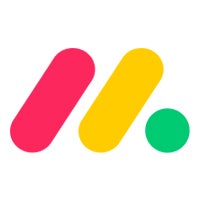
monday.com
monday.com is a project management tool that delivers an all-in-one management solution for teams. Its strengths lie in its versatility, flexibility, and highly visual nature.
Teams might choose monday.com over ClickUp due to its interface, which simplifies the process of managing projects and workflows, especially for non-technical users.
For a closer look, check out our in-depth comparison of ClickUp and monday.com.
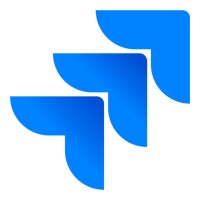
Jira
Jira is a project management tool specifically designed for software development teams, offering robust agile project management, issue tracking, and customizable workflows.
Organizations focused on software development and seeking a specialized project management tool tailored to their needs might prefer Jira over ClickUp.
For a closer look, check out our in-depth comparison of ClickUp and Jira.
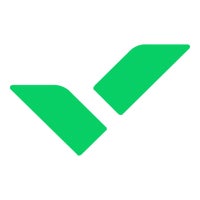
Wrike
Teams handling complex workflows may prefer Wrike over ClickUp due to its powerful work automation, work intelligence, task dependencies, and advanced reporting capabilities.
Wrike comes with various pre-built templates tailored to marketing, product development, IT, and other industries, which may offer a quicker setup for specialized workflows.
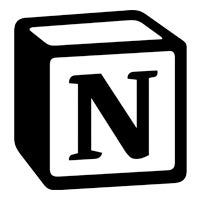
Notion
Notion is a customizable productivity tool that combines project management, note-taking, and collaboration features. It excels in its flexibility, allowing users to structure their workspace exactly how they want. With its database-driven approach, teams can organize tasks, projects, documents, and resources all in one place.
You may choose Notion over ClickUp for its intuitive note-taking abilities, database templates, and a more streamlined user experience for organizing knowledge and tasks.
For a closer look, check out our in-depth comparison of ClickUp and Notion.

Smartsheet
Smartsheet is a project management platform that combines the functionality of spreadsheets with collaboration tools to help teams manage workflows, schedules, and resources. Its powerful automation and reporting capabilities are ideal for managing complex projects.
Organizations might opt for Smartsheet over ClickUp for its spreadsheet-like interface, which is perfect for users who prefer working with data in a tabular format and need advanced reporting and automation options.
For a closer look, check out our in-depth comparison of ClickUp and Smartsheet.
ClickUp review methodology
My evaluation process for ClickUp involved in-depth research and hands-on exploration to understand and assess the software from various perspectives. I read through official product documentation provided by the vendor, including user guides, product descriptions, and instructional materials that explain the key features and functions of the software.
Customer reviews are always a valuable source of information about a product’s real-world performance, so I checked reviews on independent software review platforms. I also signed up for the free version of ClickUp to get firsthand experience of its usability. This was necessary for understanding the overall user interface, design, navigation ease and the software’s learning curve.
Frequently asked questions (FAQs)
Is ClickUp free?
Yes, ClickUp offers a free plan with basic features, including unlimited tasks, up to 100MB of storage and access to unlimited members. This plan is ideal for individuals or small teams just starting out with project management software.
Is ClickUp or Trello better?
ClickUp offers more robust features, including time tracking, goals and 15+ task views like Gantt charts and mind maps, making it better suited for complex project management. Trello is simpler and easier to use, often preferred for smaller, task-based projects. For an in-depth comparison, check out our ClickUp vs Trello review.
How much does ClickUp cost per person?
ClickUp’s paid plans start at $7 per user per month when billed annually or $10 per user per month when billed monthly for the Unlimited plan, which is best for small teams. The company also offers Business and Enterprise plans that scale in features and pricing.
Is ClickUp good for small businesses?
Yes, ClickUp is an excellent choice for small businesses. It’s flexible and combines quality service with affordability. In my review of the best small business project management software, ClickUp ranks as the best for customized views.
















Leave a Reply